Table of Contents
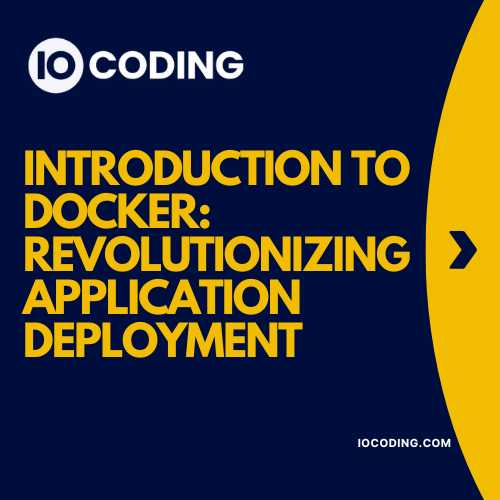
Introduction to Docker
Docker is an open-source platform that automates the deployment, scaling, and management of applications using containerization. It allows developers to package applications and their dependencies into a portable container that can run consistently across various computing environments. This capability has revolutionized the way software is developed, tested, and deployed, providing significant benefits in terms of efficiency, scalability, and reliability.
Why Use Docker?
- Consistency Across Environments: Docker containers encapsulate an application along with its dependencies, configuration files, libraries, and binaries. This ensures that the application runs consistently across different environments, whether it’s a developer’s laptop, a testing server, or a production environment.
- Isolation and Resource Management: Containers provide isolation, meaning each container runs in its own environment, independent of other containers. This isolation ensures that applications do not interfere with each other and can run simultaneously on the same host. Docker also allows for efficient resource management, enabling the allocation of CPU, memory, and storage to each container as needed.
- Scalability: Docker makes it easy to scale applications up or down. You can quickly deploy multiple instances of a containerized application across a cluster of servers, ensuring high availability and load balancing.
- Efficient Use of Resources: Unlike traditional virtual machines (VMs), Docker containers are lightweight and share the host OS’s kernel. This reduces the overhead associated with running multiple VMs, resulting in more efficient use of system resources.
- Rapid Deployment: Docker speeds up the development and deployment process. Developers can create a Dockerfile that defines the environment in which their application runs, and this can be built and deployed quickly. This rapid deployment capability accelerates the software development lifecycle.
Key Components of Docker
- Docker Engine: The core part of Docker, Docker Engine is a client-server application that includes:
- Docker Daemon: A background service that manages Docker images, containers, networks, and storage volumes.
- REST API: An API used to communicate with the Docker Daemon.
- Docker CLI: A command-line interface for interacting with Docker.
- Docker Images: Read-only templates that contain the instructions for creating a Docker container. Images can be built from a Dockerfile or downloaded from Docker Hub.
- Docker Containers: Executable instances of Docker images. Containers are isolated environments where applications run.
- Docker Hub: A cloud-based repository where Docker users can find, share, and store Docker images.
- Docker Compose: A tool for defining and running multi-container Docker applications. With a YAML file, you can configure your application’s services, networks, and volumes.
Getting Started with Docker
Installation
To get started with Docker, you need to install Docker Desktop, which is available for Windows, macOS, and Linux. Follow the installation instructions for your operating system from the official Docker website.
Basic Commands
Here are some basic Docker commands to help you get started:
- docker run: Runs a container from a Docker image.
docker run hello-world - docker pull: Downloads a Docker image from Docker Hub.
docker pull nginx - docker ps: Lists all running containers.
docker ps - docker stop: Stops a running container.
docker stop <container_id> - docker rm: Removes a container.
docker rm <container_id>
Creating a Dockerfile
A Dockerfile is a script containing a series of instructions on how to build a Docker image. Here’s an example Dockerfile for a simple Node.js application:
# Use an official Node.js runtime as a parent image
FROM node:14
# Set the working directory in the container
WORKDIR /usr/src/app
# Copy package.json and package-lock.json
COPY package*.json ./
# Install dependencies
RUN npm install
# Copy the rest of the application code
COPY . .
# Expose port 8080
EXPOSE 8080
# Command to run the application
CMD ["node", "app.js"]
To build and run the Docker image, use the following commands:
docker build -t my-node-app .
docker run -p 8080:8080 my-node-app
Conclusion
Docker is a powerful tool that has transformed the software development and deployment process. By containerizing applications, Docker ensures consistency, scalability, and efficient resource management. Whether you’re a developer or a system administrator, understanding Docker and its capabilities can significantly enhance your workflow and productivity. Start exploring Docker today and unlock the full potential of containerization in your projects. For more information, visit the Docker documentation.
For DevOps services, feel free to Contact us.
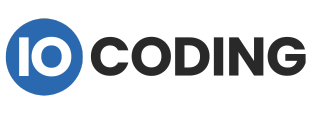
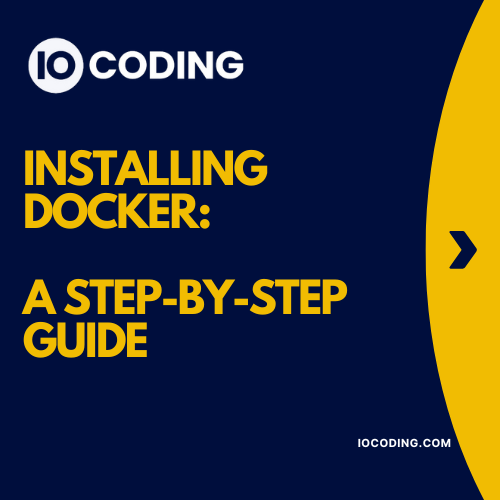
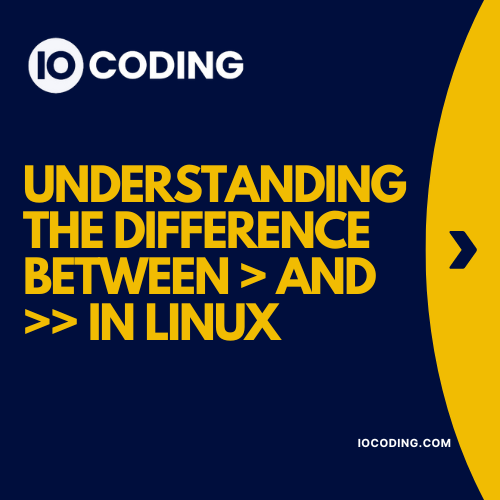
1 Comment
[…] Docker has revolutionized the way we build, ship, and run applications by using containerization. Before diving into hands-on Docker usage, the first step is installing Docker on your system. This guide provides a step-by-step installation process for Windows, macOS, and Linux. […]